





|
The 'Connection' feature is used to configure the 'Port Settings' of the ADSelfService Plus application. It is also used for 'establishing connections' with other 'ManageEngine' products.
Steps to be Followed In-order To Configure The Port Settings :
Click on 'Connection' (Admin --> Product Settings --> Connection)
Specify the 'Default Port Number'(8888) (OR) Specify the 'Port Number' of your choice in the respective box provided
Check the 'Enable SSL Port' checkbox for 'safe transfer of data' via encryption ( Click on 'SSL Certification Tool' for further details )
Check the 'Enable LDAP SSL' checkbox (for secure communication between Active Directory & ADSelfService Plus)
Check the 'Encrypt keystore password' checkbox and enter the keystore password. The password you enter will be encrypted to ensure security
Note: The value of keystorePass property in the server.xml file will be replaced with the macro adssp.keystorePass.Select the 'Session Expiry Time' - time for which the user session would last - from the drop-down box
Click on 'Save' to store the configured settings
Configuring Access URL:
In case you have hosted ADSelfService Plus over the internet or behind a proxy server, you can configure access URL to provide end-users with access to ADSelfService Plus. Clicking on the access URL will take users to ADSelfService Plus. Here's how you can configure access URL:
Click 'Configure access URL' link
Enter the 'Server Name', 'Protocol' and 'Port Number'
Click 'Save'
Session Expiry Time:
Session Expiry Time is the maximum duration for which a user's ADSelfService Plus session can remain idle. Idle sessions will automatically be terminated after the specified duration.
Configure session expiry time for the users (range: 10 minutes to never expires) by selecting the Session Expiry Time of your choice from the drop-down list.
Note: Changes take effect only after the ADSelfService Plus server is restarted.
Deny multiple logins for a user:
Enabling Deny Concurrent login prevents users from logging into ADSelfService Plus from multiple client end-points. That is, users will not be able to log into ADSelfService Plus if there is another active session in a browser, or in a mobile app.
Users can login again only after they log out from all the existing sessions, or until their session time expires.
Steps to be followed to deny concurrent logins for a user:
Navigate to Admin tab → Product Settings tab → Connections.
Check the Deny Concurrent Login checkbox.
Attempts to log into ADSelfService Plus web console when there is another active session will result in the following error message.
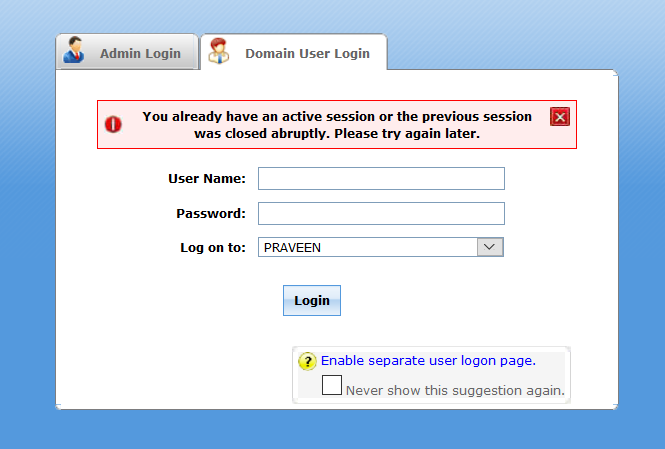
Changing the session status of the users:
When Deny Concurrent Login option is enabled, if a user closes a browser which has an active ADSelfService Plus session, the user will not be able login to his/her portal until the idle session time expires. To avoid such inconveniences, you can configure ADSelfService Plus to reset the session status of the user. Follow the below steps to change user login status.
Steps to be followed to change the login status:
Navigate to Admin tab → Product Settings → Connections.
Click the blue question mark bubble near the Deny Concurrent Login checkbox.
A dialog box with an alert message will pop up.
Select the click here link in the message to reset the session status of the users.
Click Save.
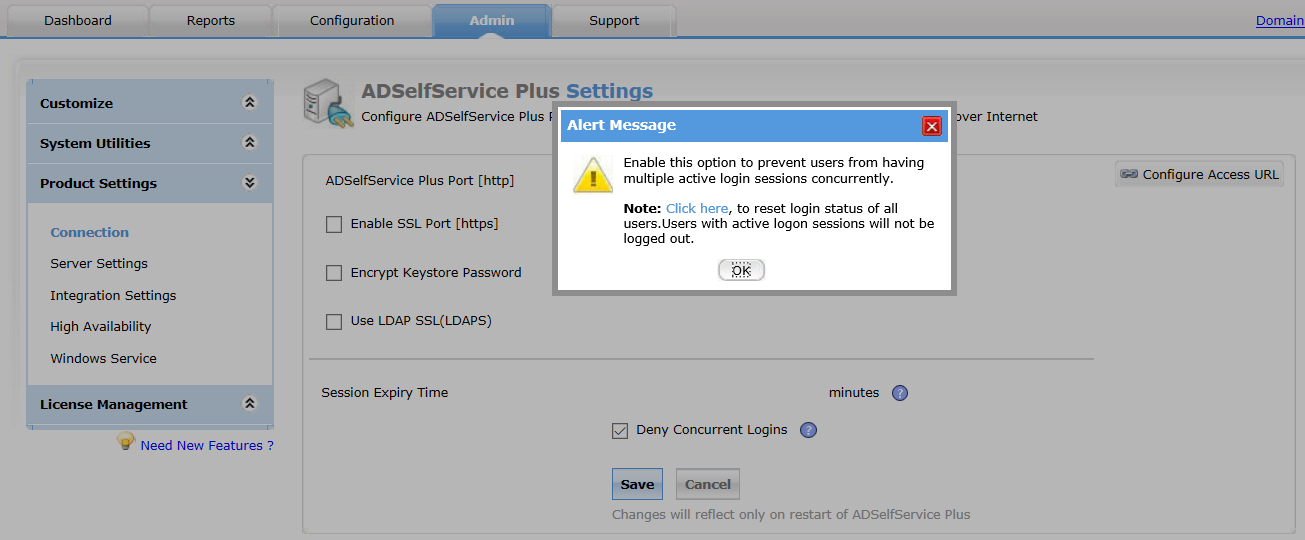



|